CSV Report - Edit CSV Report
A CSV Report is based on the Report Query of a DataBlock. You select which fields you wish to include, reorder them as desired, and use expressions to build custom fields. A CSV report will extract the data from the Report Query and allow you to save the data in CSV format (a commonly used non-proprietary data format). The saved data can then be opened in Microsoft Excel (and many other programs) for further manipulation. A CSV report can only be created from a DataBlock that has a Report Query defined. To create a CSV report, select the DataBlock, right click and select New/Report from the list. From the list of options select the Comma Delimited (CSV) option.
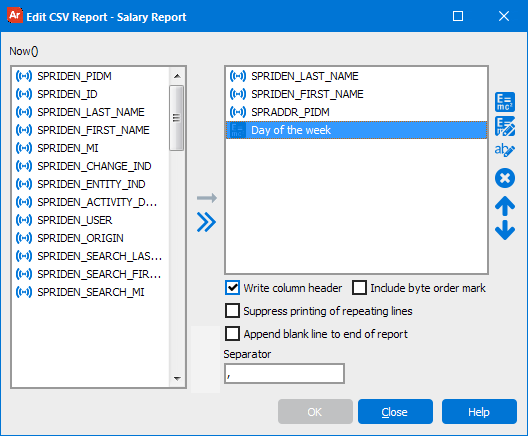
The Edit CSV Report form gives the option of selecting which fields or columns to include in the report. Initially, all the columns are listed on the left side. Note the aliases that were assigned are the names that are listed. Also note, if any descriptions were given for a column, they would be displayed when the column is selected.
- Write column header - Check this to add column headers as the first row of your CSV report. The headers will be the name of the Data Field.
- Include byte order mark - Some programs, such as Microsoft Excel, require a byte order mark in the file to render extended ASCII characters correctly. You should check this box if there may be foreign characters in the data and you will be opening the CSV file in such a program.
- Suppress printing of repeating lines - Remove duplicate lines from the report. The duplicates will only be removed if they are sequential.
- Append blank line to end of report - Adds an extra blank line at the end of the report1.
- Separator - Enter the character you wish to use as the field separator. Standard CSV reports use a comma which is the default.
| Icon | Description |
|---|---|
|
|
To add the field to the report, select the field and press the button with the single arrow. Using the Shift or Ctrl key, you can select more than one field at a time. |
|
|
Adds all of the fields to the report. |
|
|
Opens the Expression Builder so you can build equation fields to add to the CSV Report. |
|
|
Edit the selected field. |
|
|
Rename the selected field. |
|
|
Remove the selected field from the report. |
|
|
Reorder the fields in the report by moving them up and down the list. |
If you need additional help creating CSV Reports, refer to the Getting Started with CSV Reports page.
1 Added in 5.4. Prior to this version, an extra blank line was always included. This option is automatically checked for existing reports, but defaults to unchecked for new reports.